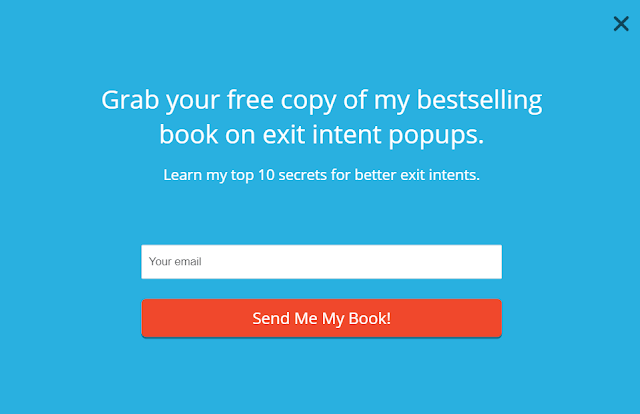How to Design a Blog Template
Learning how to design a blog template can take time as well as experience working with HTML and website
design. The blog template that you select is a direct reflection of you. It is the first impression that visitors have of your blog, so having a professionally designed template should be a top priority.
Templates to Choose
Choosing the right template is important, but it does not always require spending a lot of time slaving over the computer in order to design it yourself. There are a number of free blog templates available that can be used on most major blogging networks and systems, including Blogger and WordPress. Keep in mind that free templates may be in use by a variety of people, which means they are not unique to you.
Free templates are available from various sources. WordPress and Blogger offer a variety of their own templates to choose from. Other sources include these.
Another option is to consider purchasing a blog template designed specifically for you by an expert. Professional designers can create some of the best templates
available. They often provide you with the most flexibility since they have an outstanding number of skills to help you with. On the other hand, you do have to factor in cost.
One company offering these types of blog templates is Template Monster. While designing your own template may be your goal, consider using professional services, too. They could provide that professional image you are after.
How to Design a Blog Template on Your Own
Individuals looking to design their own blog templates have a variety tools available to help them. Understand basic HTML, and be sure that you understand the process of website design. The other important element is to be creative. Some of the best blogs today, that people return to repeatedly, are highly creative, interesting and unique.
Getting Help For those who would like to learn the process of creating a blog template in a step by step fashion, there are some excellent tools available to do so. You can use these tutorials to help you learn how to design the template shown, although you can also change the formulas enough to create your own, unique template.
1. Photoshop Support: For those who are using Photoshop, the Photoshop Support Tutorial is a good tool to use. It gives specific directions and answers questions you may have.
2. Our Blogger Template: This is another good resource for those looking to design a blog template. OurBlogTemplates.com provides good information in a simple to follow manner and is great for Blogger.
Blog Template Software
There are a number of software products available that can help you to design your blog template. Choosing the right one for you depends on preference or what resources are immediately available.
1 Adobe Creative Suite is an option for many blog template designs. Design tools are top of the line with this product.
2 Microsoft Expression Software is a fantastic tool for those wanting to create a complete, thoroughly unique blog. It will provide you with the most tools available to design your blog template.
3 CoffeeCup.com Designer is a good option for blog creation, especially if you would like a low cost option. It does not require any experience in website building either, which helps to simplify the process considerably.
4 Rapid Weaver 4 is a good choice for those using a Mac operating system.
5 Windows Live Writer is another good choice. What makes it great is that it is an offline tool. Some experts believe that having all of your blog design online can be troublesome, so this software product is useful.
When it comes to how to design a blog template, there are many great tools available to help you through the process. Do as much, or as little, of the work you would like to yourself when creating your blog. The only aspect that should consume your time is finding a template that allows you to be as unique as you would like to be.
Thanks.................