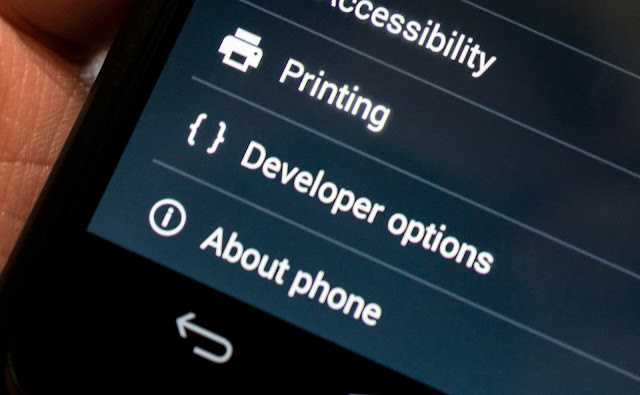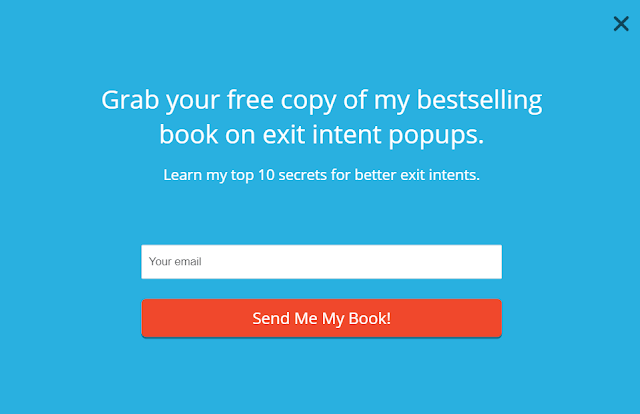Default Blogger styling of read-more button can look a bit boring and unnoticeable tho, so in order to take the most out of this new option in your posts, I created a quick styling update for you all. Simply go to CUSTOMIZE->ADVANCED->ADD CSS and paste in this code:
.jump-link {
text-transform: uppercase;
margin: 0 auto;
font-size: 14px;
letter-spacing: 2px;
text-align: center;
padding-top: 30px;
}
.jump-link a {
border: 1px solid;
padding: 10px;
}
The above code will render your read more link as this:

It looks way more professional, doesn’t it? You can also change the text of the read more >> into anything you’d like! Simply go to LAYOUT-> Select Edit on Blog widget-> find an option to change Read More text.
And also change the color.... just replace solid in to color name
Simple as that!
Let me know if you give this a try friends!